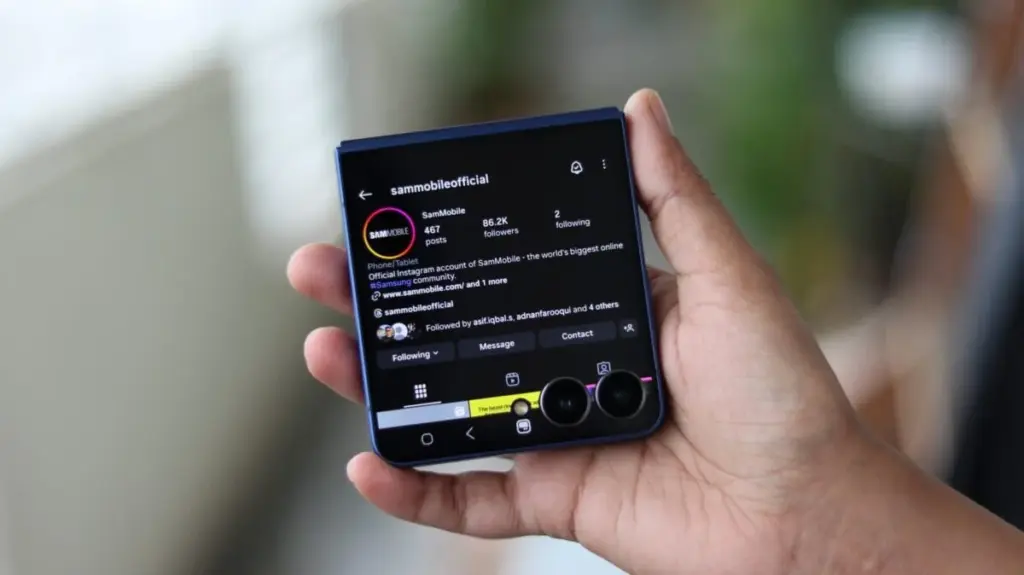
Here are some hidden and underrated features you’ll definitely want to explore if you own Samsung’s latest Flip.
Samsung DeX for a desktop-like experience
For years, Flip users have wanted Samsung DeX support, and it’s finally here. With the Z Flip 7, you can connect wirelessly to a monitor or TV or use a USB-C-to-HDMI cable (or a USB-C to USB-C cable if your monitor comes with a USB-C port) for a wired DeX experience. Even better, the phone doesn’t need to stay open while connected. Fold it and DeX keeps running, turning your Flip into a pocket-sized companion for a full desktop-like interface.
To get started with DeX, open the quick settings panel on your Flip 7 by swiping down twice from the top edge of the main display and long press the Wireless DeX toggle.

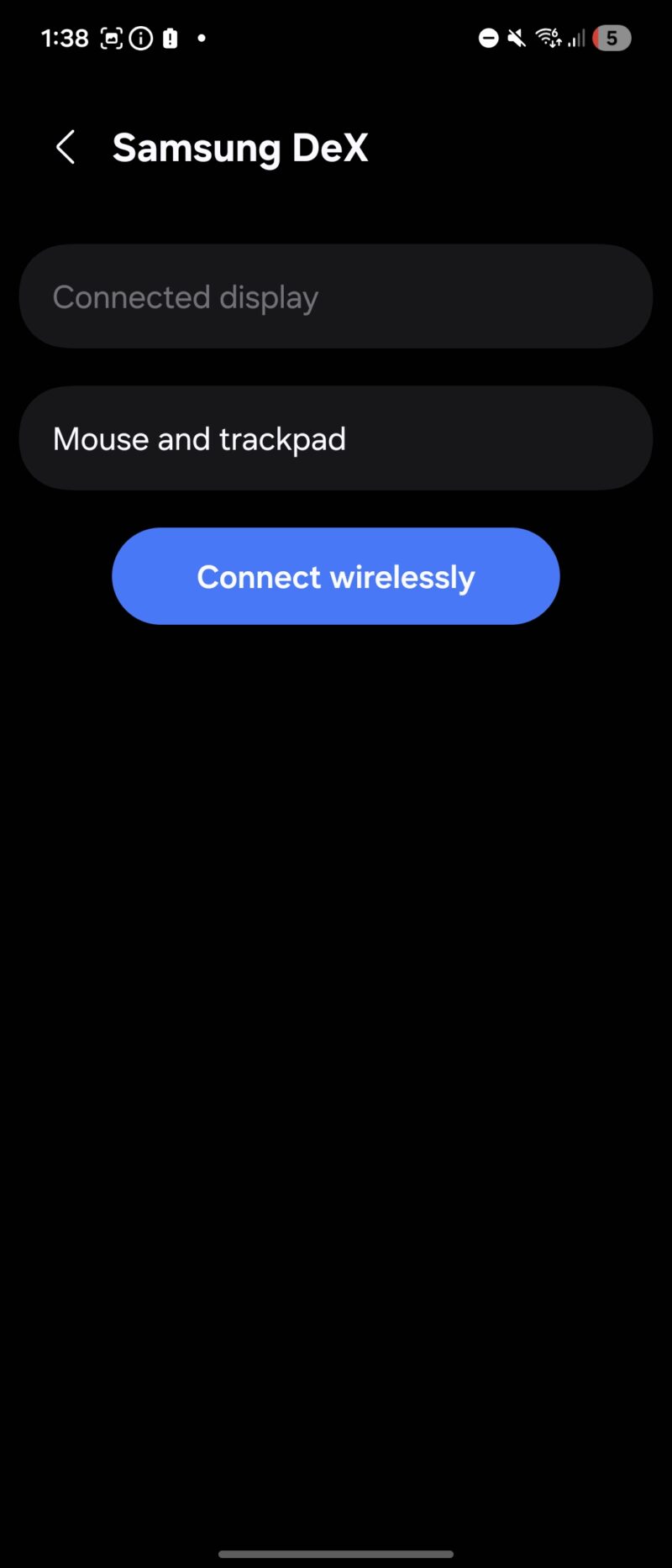
Log video recording
Log video, introduced earlier with the Galaxy S25 series, is now available on the Flip 7. This mode lets you capture flat, detail-rich footage with a wider dynamic range, which means highlights don’t blow out as easily and shadows retain more detail.
The footage might look dull straight out of the camera, but that’s intentional. It gives you far more flexibility when color grading later, allowing you to create cinematic tones or match footage with professional cameras.
What makes it even more impressive is that you can enable Log recording directly from the cover screen, turning the Z Flip 7 into a surprisingly capable pocket camcorder for creators who want pro-level control without carrying extra gear.
For more information on log video recording, check out this article.
Smarter apps on the cover screen
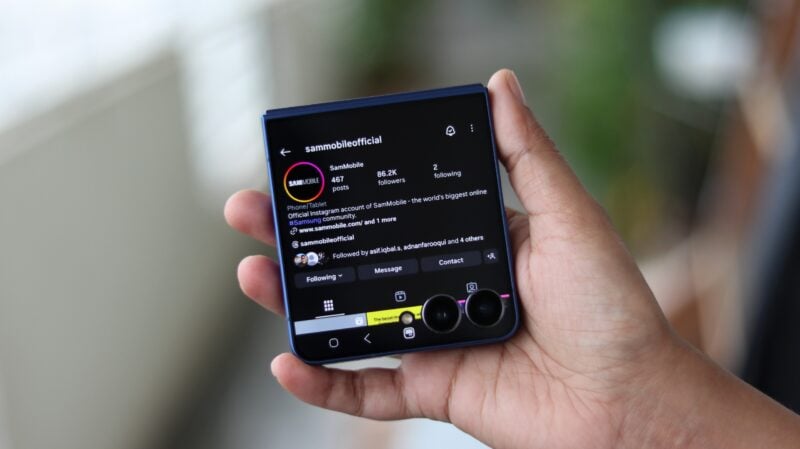
The Flip 7 offers the best experience when it comes to running full versions of apps without unfolding the phone thanks to its large 4.1-inch cover screen. The cover screen wraps around the cameras so the UI in some apps can be blocked, but Samsung offers a neat solution for this: a toggle that adjusts the aspect ratio of the app.
You can force an app to use the entire cover screen or only the area above the cameras. You can even switch to portrait orientation for apps, making this a very useful feature.
Samsung allows running a few apps on the cover screen from the Settings » Advanced features » Labs » Apps allowed on cover screen menu, but you can force any app to run using Samsung’s Good Lock app following the instructions here. Then, when running an app, tap the aspect ratio toggle (located below the LED flash) to switch between various aspect ratios and orientations.
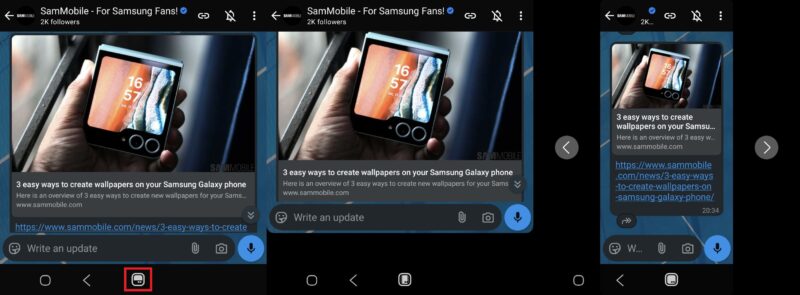
Auto Zoom for photos
The Galaxy Z Flip 7 includes a clever Auto Zoom feature in its camera app, which is especially handy when the phone is propped open in Flex Mode. When you turn this option on, the camera intelligently adjusts the zoom level based on how many people are in the frame. If more people enter the shot, it smoothly zooms out to fit them all in; when they leave, it zooms back in to keep the subject centered.

It works similarly to the Auto Framing function in video mode, which automatically tracks and centers subjects without requiring you to move the camera around. The big difference is that Auto Zoom applies this convenience to photos, letting you capture group shots or solo portraits hands-free.
This makes Auto Zoom especially useful for cover screen shooting setups, like tripod-style positioning at parties, events, or casual group selfies, where you want the Flip 7 to handle framing automatically without needing to touch the phone.
There is a limitation, though: Auto Zoom only works when you open the camera on the cover screen and then unfold the phone to enter Flex Mode. Don’t unfold it beyond 90 degrees, as that will switch the camera feed to the inner display and disable the cover. And while Auto Framing is supported on the inner display for video, it won’t work for photos there, even if you turn on the cover screen preview option.
Watch the video below to see Auto Zoom in action.
Discover more from Mobil Rank
Subscribe to get the latest posts sent to your email.
